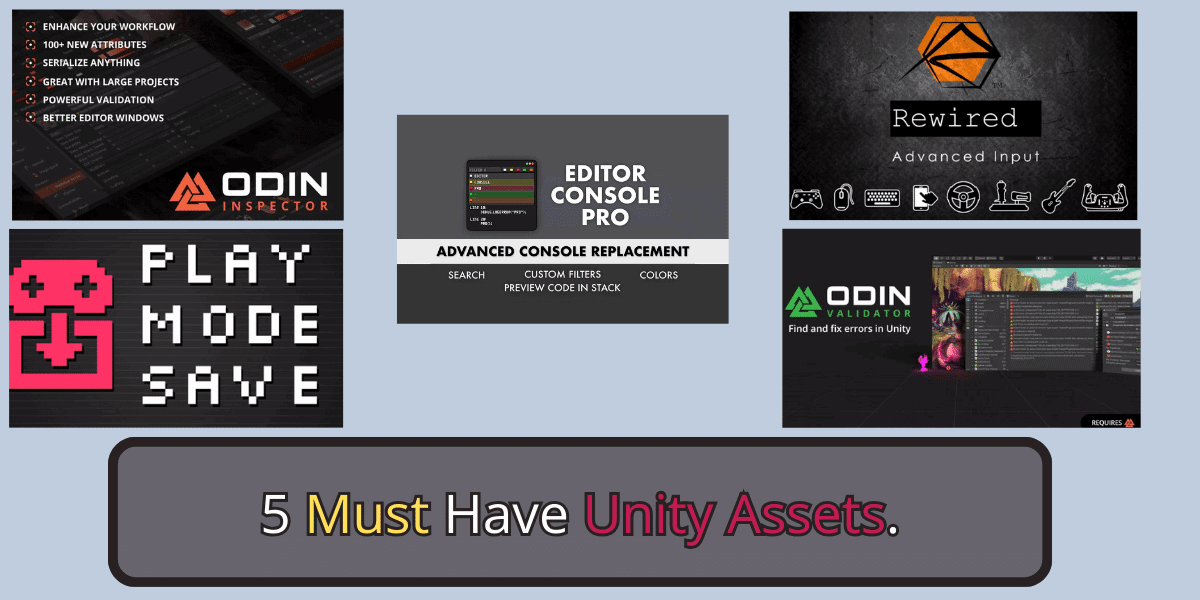I use the same handful of assets repeatedly for every new Unity project I start. These assets are essential to me for developing games efficiently and effectively. In this blog post, I will share my list of the 5 must have Unity assets for every game developer.
Table of Contents
Odin Inspector and Serializer
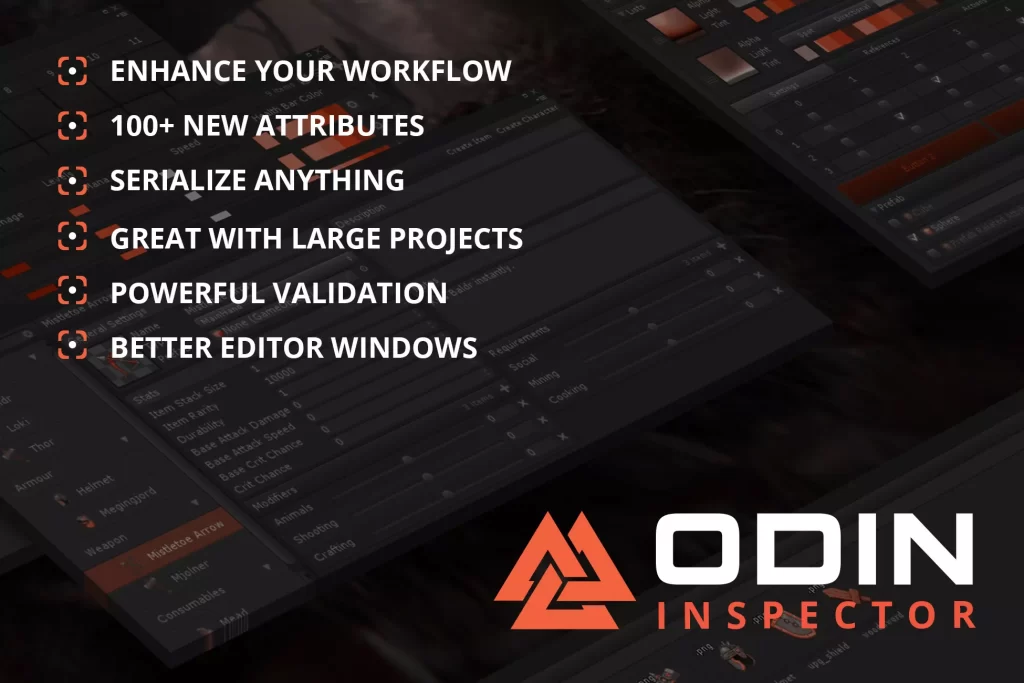
Odin Inspector is a powerful inspector and serializer that can make your code more readable, maintainable, and efficient. It provides many features that make it easier to develop games in Unity, such as:
- Custom property drawers: Odin Inspector allows you to create custom property drawers for your components. This allows you to create custom UIs for your properties, making them easier to edit and configure.
- Attribute-based customization: Odin Inspector provides many attributes that you can use to customize the appearance and behavior of your properties in the inspector. This can make it easier to create user-friendly interfaces for your components.
- Serialization: Odin Inspector can serialize and deserialize any object in Unity, including custom classes and structs. This makes it easy to save and load game data and to share data between different objects in your game.
Here are some tips and tricks for using Odin Inspector effectively:
- Use custom property drawers to create custom UIs for your complex data structures. This will make editing and configuring these data structures in the inspector much easier.
- Use attribute-based customization to add helpful information to your properties, such as tooltips and documentation links. This will make it easier for other developers to understand and use your code.
- Use Odin Inspector’s serialization features to save and load game data. This will make it easy to create persistent games that can be saved and loaded across multiple sessions.
- Take advantage of Odin Inspector’s many other features, such as its validation tools, its support for custom editors, and its ability to generate code.
Odin Validator
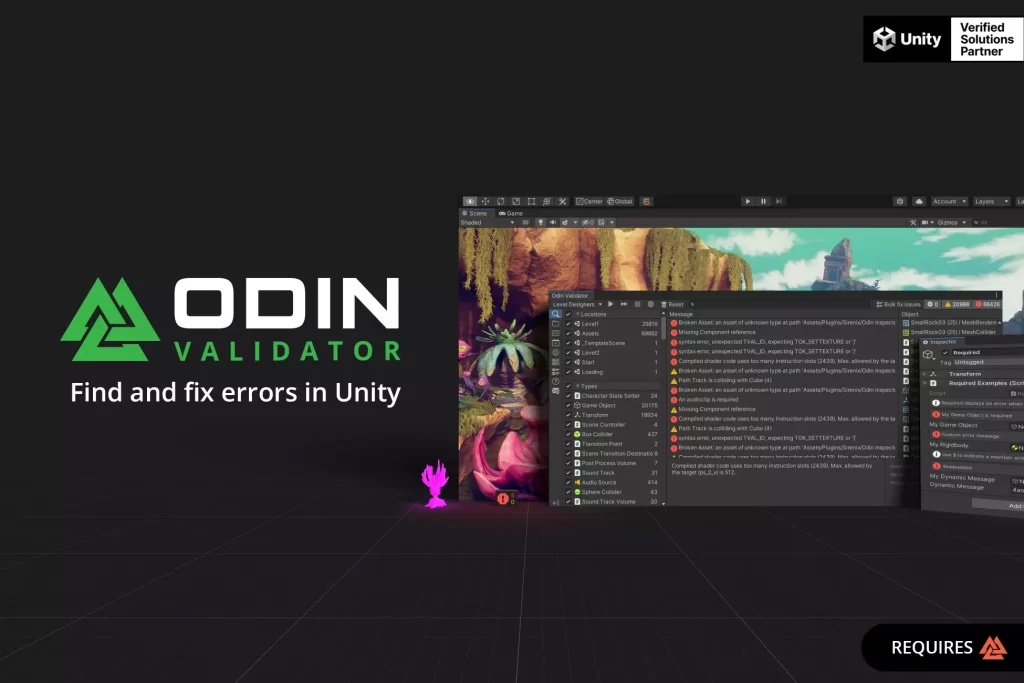
Odin Validator is a powerful validation tool that can help you find and fix errors in your Unity project. It provides a variety of validation rules that can be used to check for common errors, such as missing files, broken assets, and incorrect property values.
Odin Validator is especially useful for URP projects, as it batch updates all materials to URP format. This can save you time and effort, especially if you have a large project with many materials.
Here are some of the ways that I use Odin Validator in my projects:
- I use it to validate my project after importing new assets. This helps to ensure that the new assets are compatible with my project and have been imported correctly.
- I use it to validate my project before building or deploying it. This helps ensure that the project is error-free and will run properly on other devices.
- I use it to batch-update materials to URP format in new projects. This saves me a lot of time and effort and ensures that all of my materials are compatible with URP.
Rewired
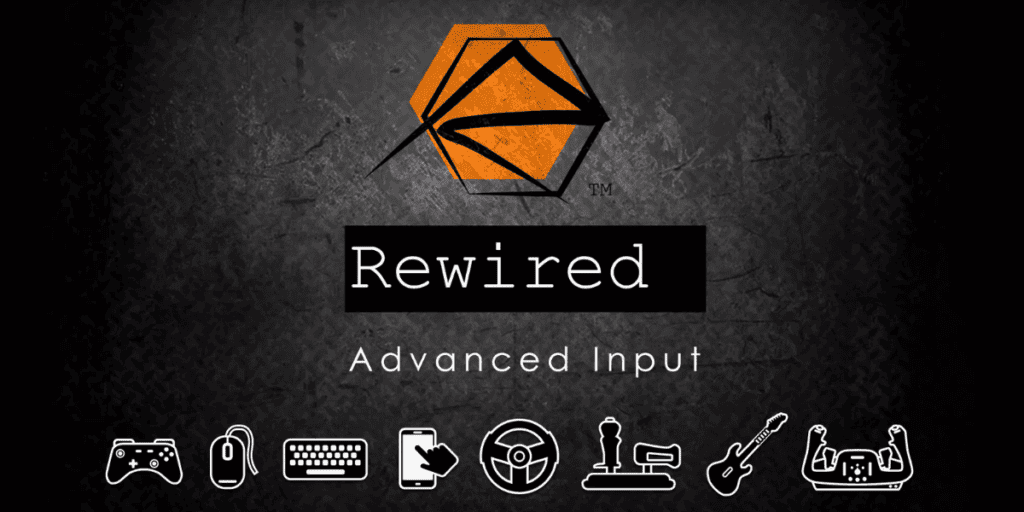
Rewired is a complete input system that can handle input from various devices, including keyboards, mice, gamepads, and joysticks.
Rewired provides several features that make it ideal for developing games, such as:
- Support for a wide range of input devices
- Easy-to-use input mapping system
- Support for multiple players and controllers
- Intelligent Hot-Plugging
Although Unity’s new Input System has come a long way, I still prefer Rewired because it is easier to use and configure.
Here are some of the ways that I use Rewired in my projects:
- I use it to handle input from various devices, including keyboards, mice, gamepads, and joysticks.
- I use it to map input actions to different keys and buttons.
- I use it to detect when a player presses a button or moves a joystick.
- I use it to implement complex input behaviors, such as steering a car and launching an attack.
Play Mode Save
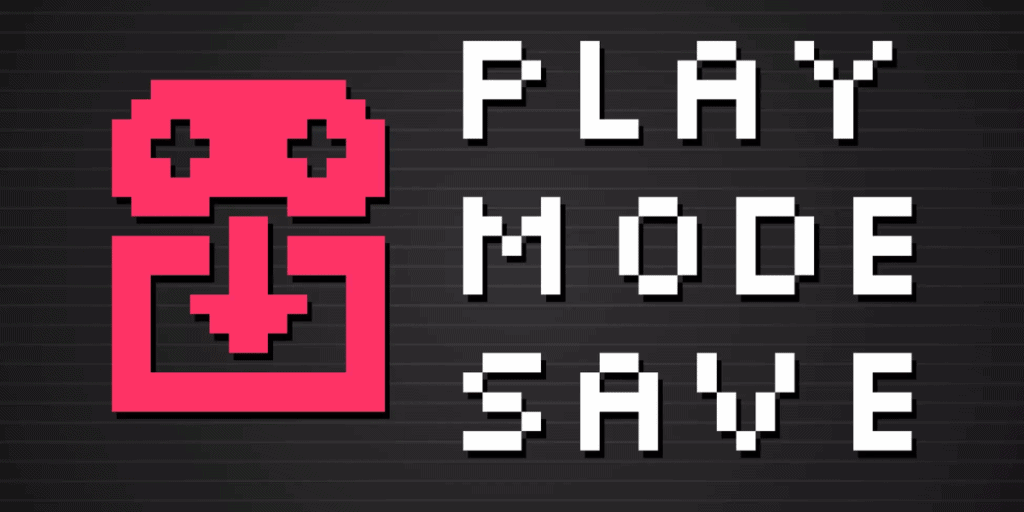
Play Mode Save is a Unity asset that allows you to save and load the state of your game while it is running in Play mode. This is a very useful asset, as it allows you to experiment with different settings and values without starting over each time. You can save changes to components immediately by selecting a menu from the inspector and selecting “save now” or when play mode exits.
Here are some of the ways that I use Play Mode Save in my projects:
- I use it to save my character controller’s state while adjusting its settings. This allows me to experiment with different settings without starting over each time.
- I use it to save the state of my enemy AI while designing their behaviors. This allows me to quickly test different behaviors without starting over each time.
- I use it to save the state of my game world while designing levels and puzzles. This allows me to quickly test different level designs and puzzles without starting over each time.
Editor Console Pro
Editor Console Pro is a powerful replacement for Unity’s built-in editor console that provides many additional features, such as:
- Customization of Log Visibility and Appearance: The ability to create custom filter groups with distinct colors, icons, and toggle buttons, along with colorizing the entire log line for different log types, offers a high degree of customization. This improves the readability of logs and helps organize and prioritize debugging tasks.
- Enhanced Navigation to Source Code: The features that allow you to see the source code surrounding each method call in the stack and to open your code editor directly to any method or line in a log’s stack are highly beneficial. These features streamline debugging by making jumping straight to the relevant code easier, saving valuable time.
- Search and Filter Capabilities (including Regular Expressions): The ability to use a search field to filter all entries dynamically by text, file name, class, GameObject name, and Regular Expressions is incredibly powerful. It allows developers to locate relevant logs quickly and debug information, which is essential for debugging quickly and efficiently.
Final Thoughts
I hope this blog post has helped introduce you to 5 essential Unity assets for every game developer. These assets can make your life easier, so I highly recommend checking them out.
Here is a quick recap of each asset:
- Odin Inspector and Serializer: A powerful inspector and serializer that can make your code more readable, maintainable, and efficient.
- Odin Validator: A powerful validation tool that can help you find and fix errors in your Unity project.
- Rewired: A complete input system that can handle input from various devices.
- Play Mode Save: A Unity asset that allows you to save and load the state of your game while it is running in Play mode.
- Editor Console Pro: A powerful replacement for Unity’s built-in editor console that provides many additional features.
I encourage you to check them out on the Unity Asset Store today. You may be surprised at how much they can improve your development workflow.
Here are some other assets I find useful when building games. Check them out below: